Is 32gb Enough For An Ipad
This post may contain affiliate links
When you dive into digital art with Procreate, it seems like storage will be easy. No canvases or supplies to stuff into cabinets and hide in garages. But, storage is just as much an issue with digital art as it is with traditional art. I
f you're using Procreate for your art, you need to have an iPad with enough storage for your art, or at least have a system for storing your files elsewhere. Does Procreate use a lot of storage? Let's find out.
32gb iPads will have enough storage for the typical Procreate artist who does not store a lot of additional files on their device. Those who plan to store a large amount of photos and videos on their iPads in addition to a large gallery of Procreate art may want to consider the higher capacity options.
Most artists will be able to use 32gb iPads with no issue. I have a 32gb iPad myself and, honestly, my text messages are what take up most of my storage.
That said, every artist is different and creates different types of art. If you need access to a large volume of work on your iPad, or you use a lot of photos or videos in your work, 32gb might not be enough.
Let's talk about how to decide if a high capacity option is right for you. Then, we'll dive into how much room a typical Procreate design takes up on your iPad and what you can do to reduce the size of each Procreate design.
How Much Space Do Procreate Files Take Up?
Each Procreate file is a different size depending on its dimensions, number of layers, complexity, and length of time lapse video recording. If you're worried about storage, it's important to check the size of each individual Procreate file and adjust them as needed.
To give you an idea, I currently have 53 pieces of art in my Procreate gallery of varying complexities. Altogether, this takes up 2.1gb of space on my iPad. That's not a lot, even for a 32gb iPad.
That said, Procreate may not be the only app fighting for space on your iPad. This is why choosing a storage size isn't so simple. Let's talk about the factors.

But, before we do, I need to mention Skillshare. When I first downloaded Procreate for the very first time, I opened up my Skillshare account and took a fantastic class about Procreate basics. Skillshare paved the way for everything I know about this amazing digital drawing program today.
If you're new to Procreate, or want to take your Procreate skills to the next level, grab a free trial of Skillshare and take advantage of their classes. They are all taught by professional artists and illustrators and REALLY know their stuff. Skillshare's free trial is really generous and more than enough time to take some great Procreate classes. If you're worried about Procreate and iPad storage, might as well take up that storage with some amazing art.
Grab your free trial of Skillshare here!
Alright, back to the topic of deciding how much iPad storage you need as a Procreate artist.
How to Decide How Much iPad Storage You Need for Procreate
Deciding how much storage you need on your iPad for your Procreate work depends on how much art you create, the type of art you create, and what other purposes you want your iPad to serve.
Let's look at a few scenarios:
1. You only plan to use your iPad for Procreate.
If you fall into this category, it's likely that you'll be just fine with a 32gb iPad. Remember that I have 53 designs that take up about 2gb of space. Accounting for the storage needed for a few basic apps and the general functioning of my iPad, I'd still be safe to make upwards of 800 designs without maxing out my storage.
800 designs will last me a while.
As you can see, if you only plan to use your iPad for Procreate and a few apps here and there, you'll likely have more than enough storage space with the 32gb iPad.
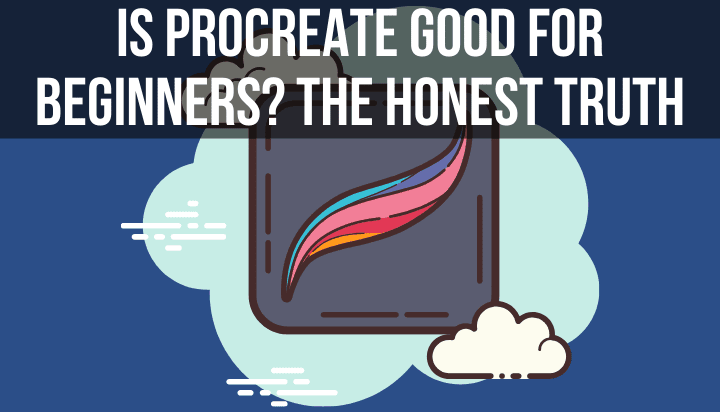
2. You only plan to use your iPad for art, but this includes Procreate, photos, and videos.
Recommended Procreate Tools
These are my favorite Procreate tools that I wouldn't be able to live my Procreate life without!
- Skillshare:I take a LOT of Skillshare classes and they are the reason that I started using Procreate in the first place. These classes are amazing and you can take them for FREE! Click here to get a 30 day free trial of Skillshare
- Matte Screen Protector:these matte screen protectors will make your iPad screen feel more like traditional paper. Click here to find them on Amazon! Make sure to get the right size for your iPad model.
- Printful:it's SO rewarding to see your own art on a shirt, mug, sticker, poster, and so much more. Whether you want to start selling your art and sharing it with the world, or you just want a gift for yourself or a friend, having a great printer is important. Printful is my favorite print provider, offering a ton of high quality products to print your own art on. Check them out and sign up for a free account here!
Photos and videos are storage hungry little monsters. Once you start adding them to your iPad, you'll see your storage disappear quickly. As I'll talk about more in the section about making your Procreate files smaller, designs that incorporate images tend to be a lot bigger than those that don't.
For example, the bare bones, work in progress drawing of the dog below is only 6mb, while the one with the image of the dog and cat is 73 mb. That's a pretty big difference in file size.
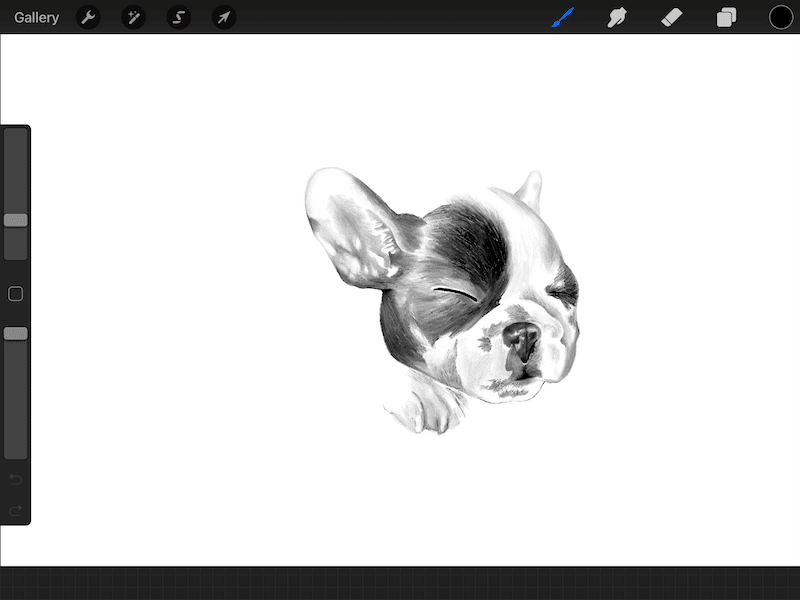
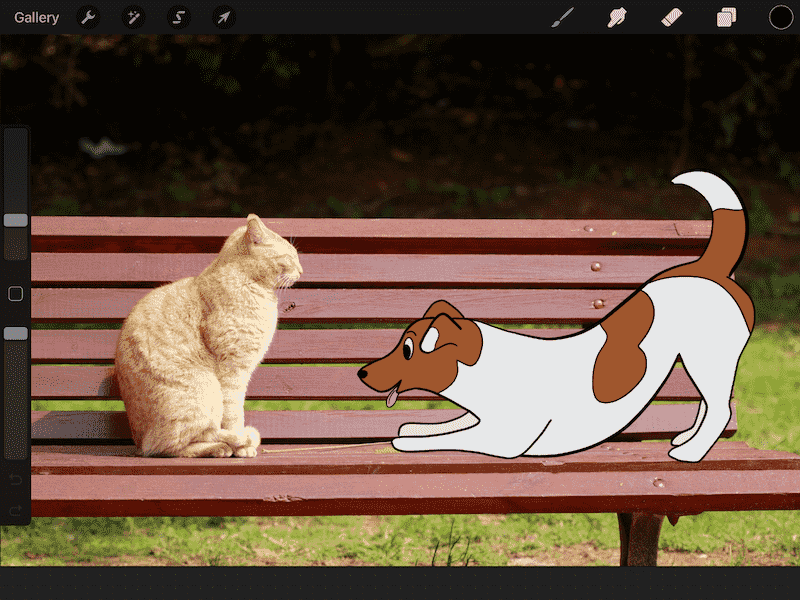
In addition to the actual design with the picture of the cat and drawing of the dog, if I'm storing that image of the cat on my iPad as well, that's yet another use of my storage.
If your art requires a lot of photos, it might be worth considering the larger capacity iPad. If you only use photos here and there, you likely won't have a problem. But, if it's a big component of your art, a higher capacity iPad could save you the hassle of running out of storage.
3. You plan to use your iPad for more than art.
When I talk about using your iPad for more than art, I'm not talking about streaming Netflix or scrolling the internet every once in a while. What I'm talking about is using your iPad for your work meetings, school assignments, storage, games, or more.
Even with a high volume of artwork, you can use a 32gb iPad for basic things without stressing your storage capacity. But, if you need your iPad to support a high volume of artwork, while also fulfilling a lot of other needs as well, you might want to look at higher capacity options.
You don't want to be in a situation where you run out of storage and suddenly have to decide whether you toss out a few Procreate designs or a few weeks of your meeting notes.
The moral of the story
Think about your needs as an artist and an iPad user. How much art do you create? How often will you use your iPad outside of art, and in what ways? Even though I will be fine with a 32gb iPad, my needs aren't the same as everyone else's.
And, when in doubt, overestimate your storage needs. We all know how storage darts to disappear faster than we ever intended it to.
Even though higher capacity iPads are more expensive, you don't want to end up with a device that doesn't work for you. Carefully consider your art and overall iPad needs and go with your gut. The gut never lies.
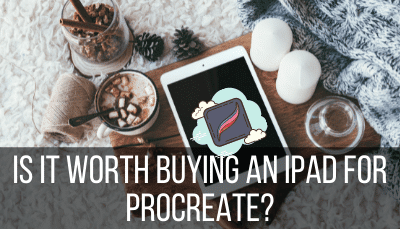
A Great Cloud Storage System Can Substitute for Large Capacity iPads
If you know you'll have a lot of designs and files, but don't want to get an iPad with a lot of storage, you could use a cloud storage system to store all of the designs and files you don't need, while only keeping your most relevant items on your iPad.
This option is highly dependent on your tolerance for moving designs back and forth between your cloud storage and your device.
No matter what, you should have a cloud storage system in place for keeping backups of your Procreate designs and other important files. You don't want all of your work to be washed away if something were to happen to your iPad.
You can read more about this in my guide to saving and backing up your Procreate designs.
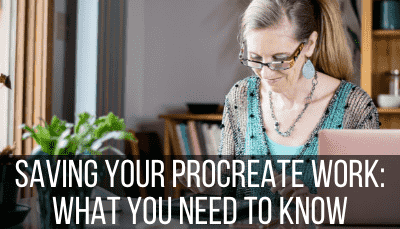
Aside from the necessity of having good backups of all of your important files, you might be the type of person who likes to keep all of their work on the cloud, only pulling files onto your device as needed.
If that person is you, it's possible to get away with a smaller capacity iPad.
Important tip for Google Drive users: Procreate files and Google Drive don't play well together. You can still use Google Drive as your backup system, but you won't be able to import your .procreate files back into Procreate directly from Google Drive.
Don't worry; nothing is wrong with your files.
There's just some weird glitch that makes it hard to import your .procreate files right back into Procreate. To get around it, Airdrop or otherwise transfer your .procreate files to your iPad and then import them into Procreate from there. Yes, it's an extra step and it's annoying, but it's what you have to do if you use Google Drive.
Ok, let's say that you already have an iPad that you're using Procreate on. Understanding how much space you have available on your iPad and how Procreate plays a role in this is really important.
Let's talk about how to check the size of your entire Procreate gallery, as well as the size of each individual design. I'll also let you in on a little secret for decreasing your file sizes.
How to Check the Size of Your Procreate Gallery and Designs
To begin with, let's look at how much storage your Procreate files take up on your iPad as a whole:
1. Click on your iPad settings button
2. Within your settings, click on General
3. Click on the iPad Storage button
Take a look at the storage bar and see how much storage you have left.
Next, scroll down a bit and you'll see your apps listed from the most storage hungry to the least. Next to each app, you'll see how much storage they each take up.
Aside from Procreate, this could be a good wakeup call about how you're using your iPad storage in general. For example, when I look at my iPad storage, I see that my messages are taking over 10gb of space. Yikes!

This is a great opportunity to do some iPad cleanup to make sure that you're using your storage in the best way possible.
Ok, so now that we know how much storage space Procreate is using overall, let's look at how big each individual Procreate design is.
To check the size of your Procreate design:
1. Click on the wrench in the top toolbar.
2. Click on the canvas icon.
3. Click on the Canvas Information button
4. Click on Statistics.

Your file size will be at the bottom of the list of statistics. If you're like me, you'll get distracted by the total strokes and tracked time. Yes, Procreate is watching you! Just kidding, but it's fun to look at the stats that it tracks.
If you look at the stats for each of your Procreate designs, you'll see that they differ a lot. As I mentioned, Procreate file sizes are determined by the complexity of your design. If you use images, have a lot of layers, or make use of your time lapse video, your file size will be larger than a design that doesn't.
Let's look at my two design examples again. Both of these are 4746×3164 pixels in size.
This work in progress dog sketch only has one layer and has all video settings turned off.
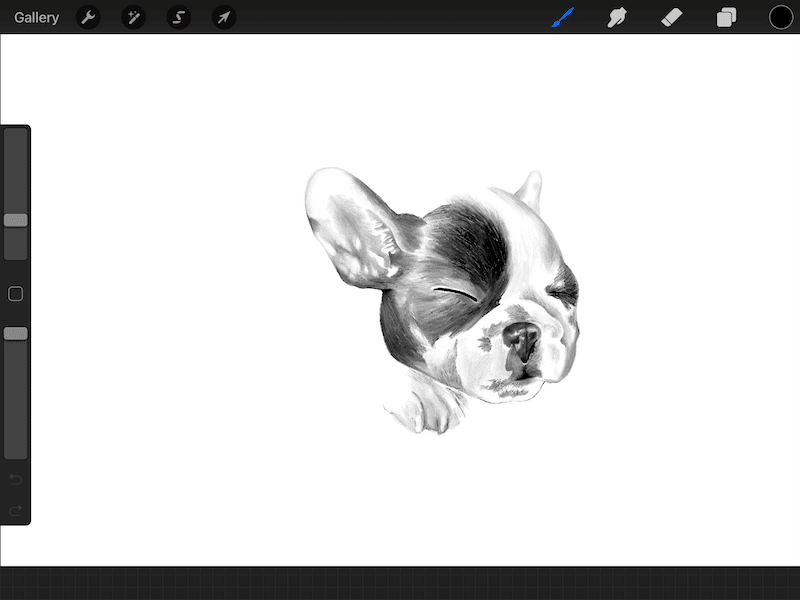
This design clocks in at 6mb. To be fair, this is an extremely bare bones design, but it gives you an idea of how small a design can be.
Now, let's take a look at the design that's a little more complex. This design includes an image which, by default, will make it quite a bit larger. There aren't that many additional layers or drawings but, even so, this file is pretty big.
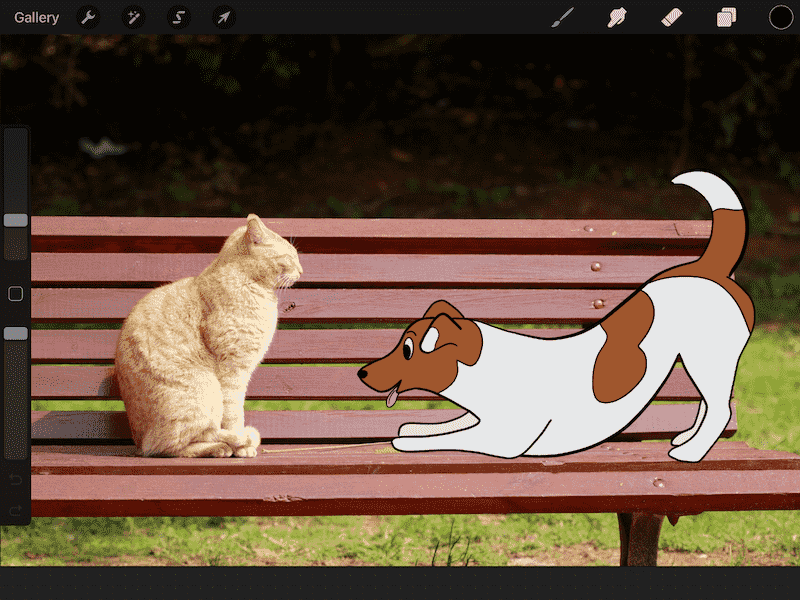
This design clocks in at almost 73mb. That's pretty big for one design.
There is one HUGE caveat here though. The first design did not include the time lapse video, while the second one did. This is a REALLY easy thing to forget about, but can make a big difference in the size of your Procreate files.
Delete Time Lapse Videos
If you don't use or need time lapse videos of your work, you will save yourself a lot of storage space by disabling them and deleting the video files from your designs.
Within the default settings, Procreate automatically records your movements as you work. They turn this into a time-lapse video that you can use or share to show your process as an artist.
These videos can be fun, but they take up a lot of storage. If you have no need for them, it might be best to disable them.
To disable time lapse videos:
1. Click on your iPad settings button
2. Scroll down until you see the Procreate button. Click on it.
3. Within the Procreate settings, enable the option to Disable Time-Lapse

To be clear, once this option is enabled, Procreate will no longer create time lapse videos for you automatically. Keep this in mind if there are ever designs that you do want videos of.
If you do use your time lapse videos from time to time, I'd suggest leaving them enabled, but deleting the video files individually when needed. This will give you more freedom to pick and choose which videos you want to keep without disabling the option completely.
To delete your time lapse videos:
1. Open the design you want to delete the video from
2. Click on the wrench in the top toolbar
3. Click on the Video icon
4. Move the slider for the Time-lapse Recording option so that it's disabled
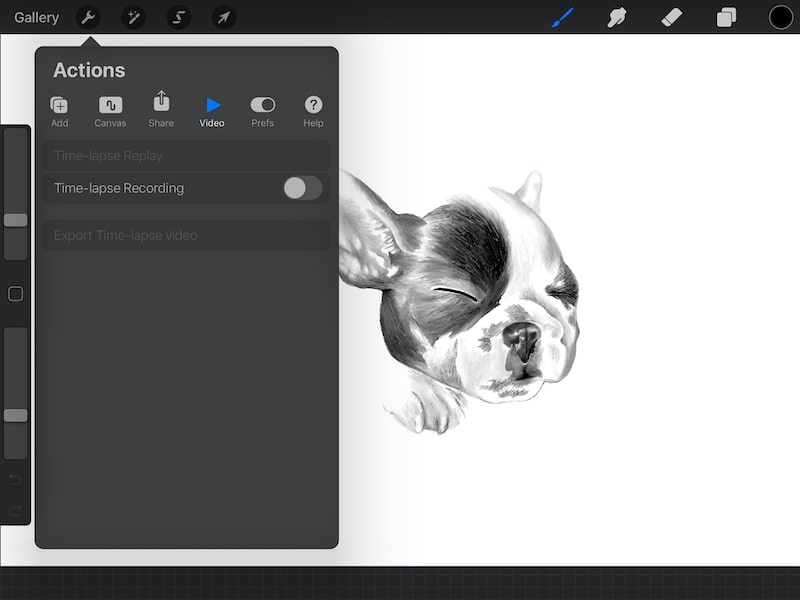
5. Confirm whether you want to purge the time lapse video or not. If you purge the video, it will delete the entire time lapse video from your system. If you don't purge the video, but disable the time lapse video option, it will keep the video of your progress up to that point, but will not record anymore from that point.
Getting rid of your time lapse videos can make a big difference in reducing the sizes of your individual Procreate files.
Deciding which iPad storage size is right for you is a personal choice based on your needs as an artist and general iPad user. Hopefully, the information in this article has helped you weigh your options and understand how much of a load Procreate will likely be on your system.
No matter what you choose, make a decision that will support your art and your creative spirit.
Is 32gb Enough For An Ipad
Source: https://adventureswithart.com/procreate-ipad-storage/
Posted by: walkerlonsind.blogspot.com

0 Response to "Is 32gb Enough For An Ipad"
Post a Comment